Add Transferra Corporate Card to Apple Pay
Transferra Corporate Cards with Apple Pay are fast, secure and built for business. Simplify your payments in a tap.
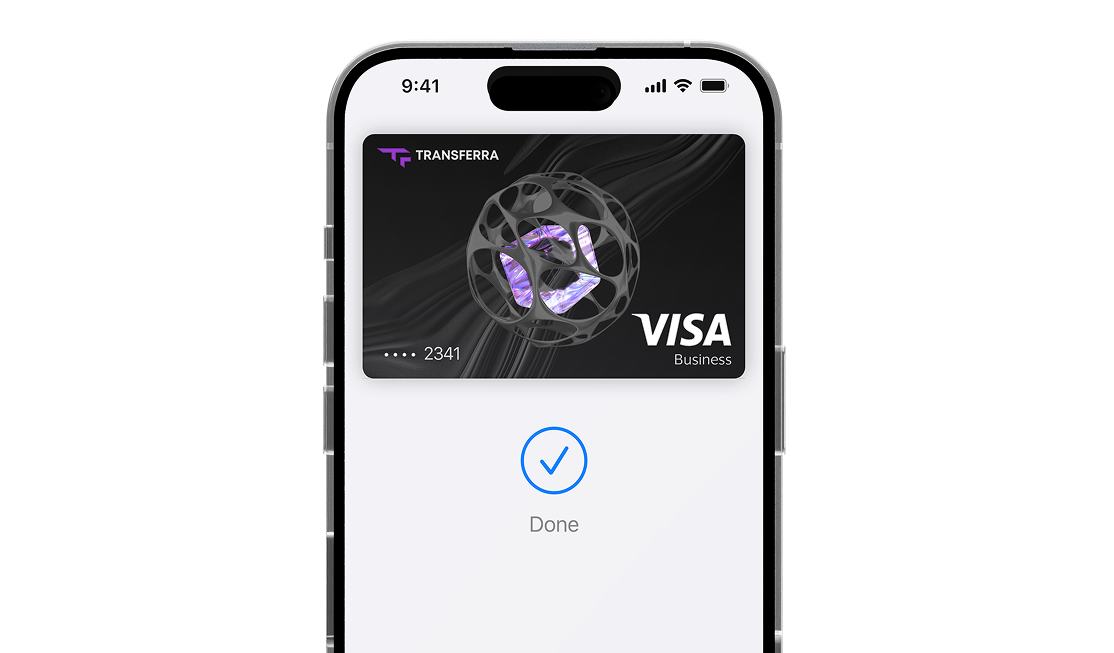
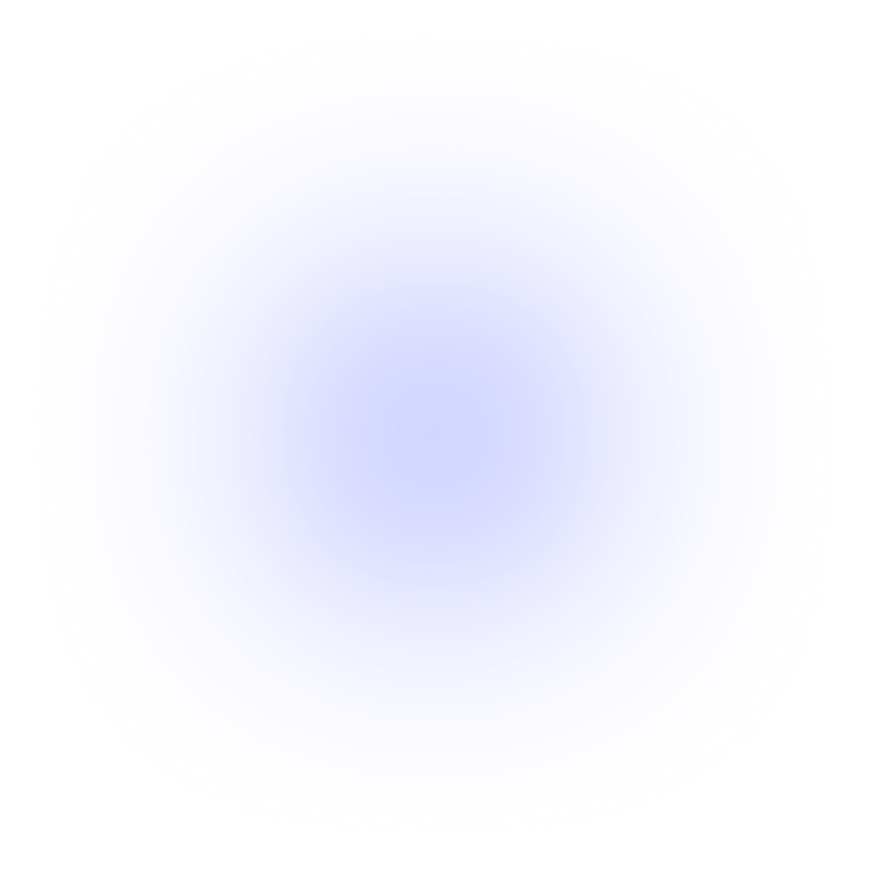
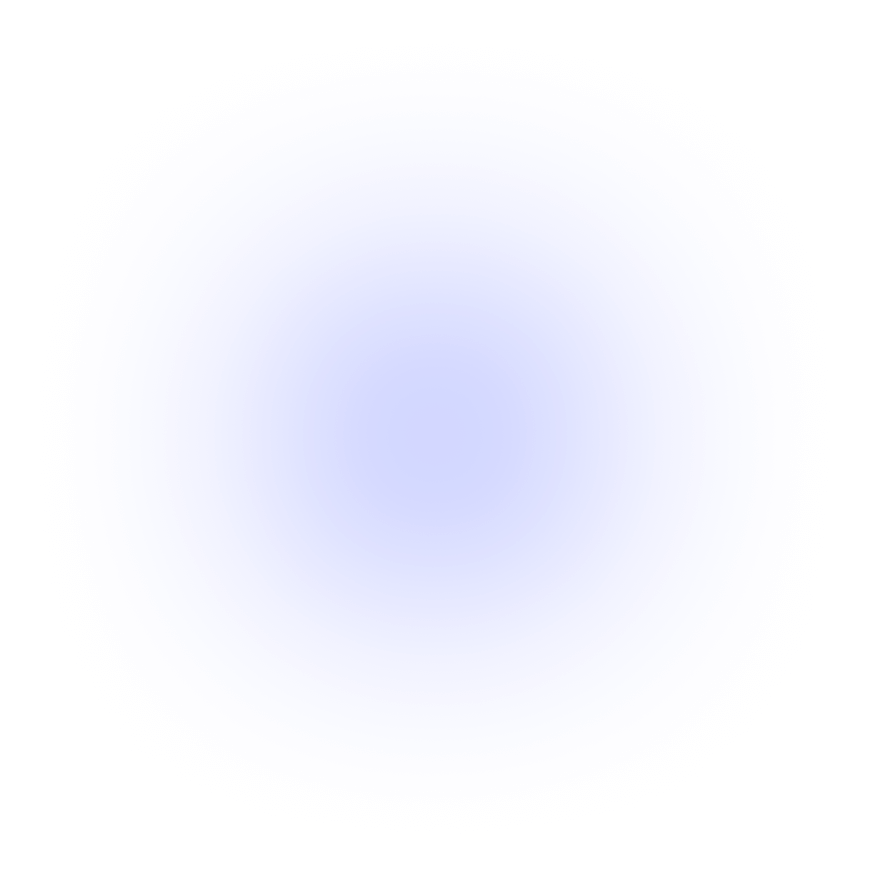
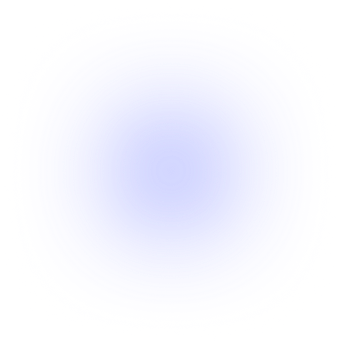
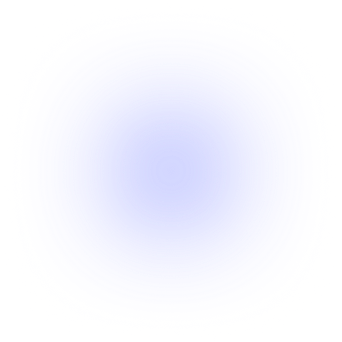
Get the Most Out of Your Transferra Corporate Card with Apple Pay
Effortless Payments
Simply use your iPhone to make payments quickly and easily. Whether you're in a store or shopping online, the process is streamlined for maximum convenience.
Top-Tier Security
Your Transferra card information is safeguarded against fraud and unauthorized use, providing you with peace of mind for every transaction.
Contactless
To make a payment, simply double-click to launch Apple Pay. Authenticate your identity and place your device near the payment terminal.
How to Add Transferra Card to Apple Pay?
Apple Pay is available on all your Apple devices, including the iPhone, Apple Watch, iPad, and Mac. You can add your Transferra Card to Apple Pay in Apple Wallet or using Transferra’s application.
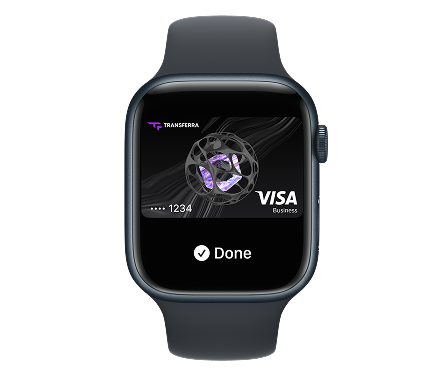
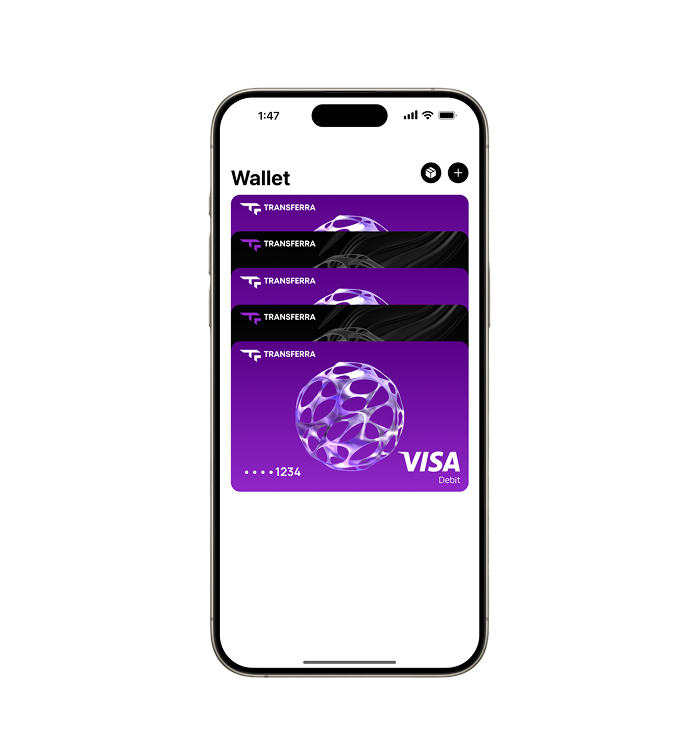
By Using Apple Wallet
To add a Transferra Corporate Card to Apple Pay, open the Apple Wallet app on your iPhone or Apple Watch. In the Wallet app, select the option to add a new card. This is typically done by tapping the "+" (plus) sign or selecting "Add Credit or Debit Card."
Apple Pay will provide step-by-step instructions for adding your Transferra Corporate Card.Be prepared to verify your card information as needed. Follow the provided instructions to complete the verification process. Once your card is successfully verified and added, you'll receive confirmation that it's ready to use with Apple Pay.
By Using the Transferra Application
To add your card to Apple Pay using Transferra’s application, simply open the card you want to add in the app and click the “Add to Apple Pay” button.
Your card details will then be filled in automatically, and the card will be added to Apple Pay.
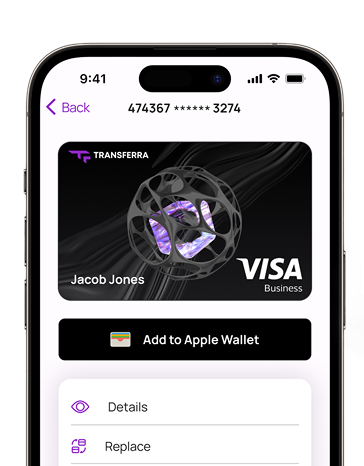
How to Pay with Transferra's Corporate Card on Apple Pay
Make the most of Apple Pay for your online shopping needs, whether you're using mobile apps or browsing the web.
Pay with your iPhone
- Double-click the side button of your iPhone to activate Apple Pay.
- Pick the card you want to pay with.
- Authenticate your identity with Face ID, Touch ID, or your device's passcode.
- Hold your device near the contactless payment terminal to complete the transaction.
Pay with Apple Watch
- Double-click the side button on your Apple Watch to initiate Apple Pay.
- Pick the card you want to pay with.
- Hold your Apple Watch near the contactless payment terminal to finalize your purchase.
Pay online
- Look for the Apple Pay button as a payment option.
- Tap the Apple Pay button to proceed with your payment.
- Confirm your billing and shipping information.
- Authenticate your identity with Face ID, Touch ID, or your device's passcode to securely complete the transaction.