Add Transferra Card to Google Pay
Effortlessly manage your business finances with Transferra Corporate Cards, fully compatible with Google Pay. Enjoy secure, flexible payments and simplified expense management in just a tap.
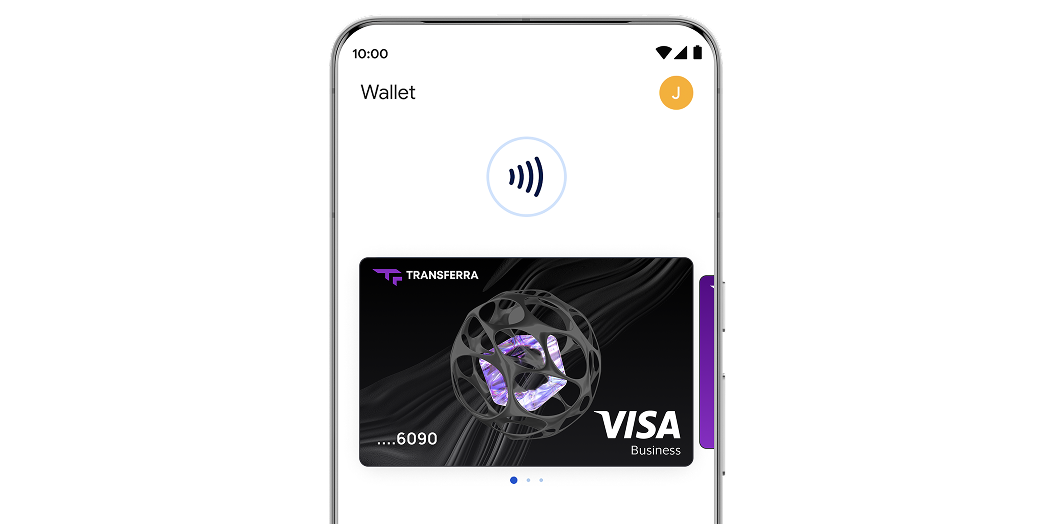
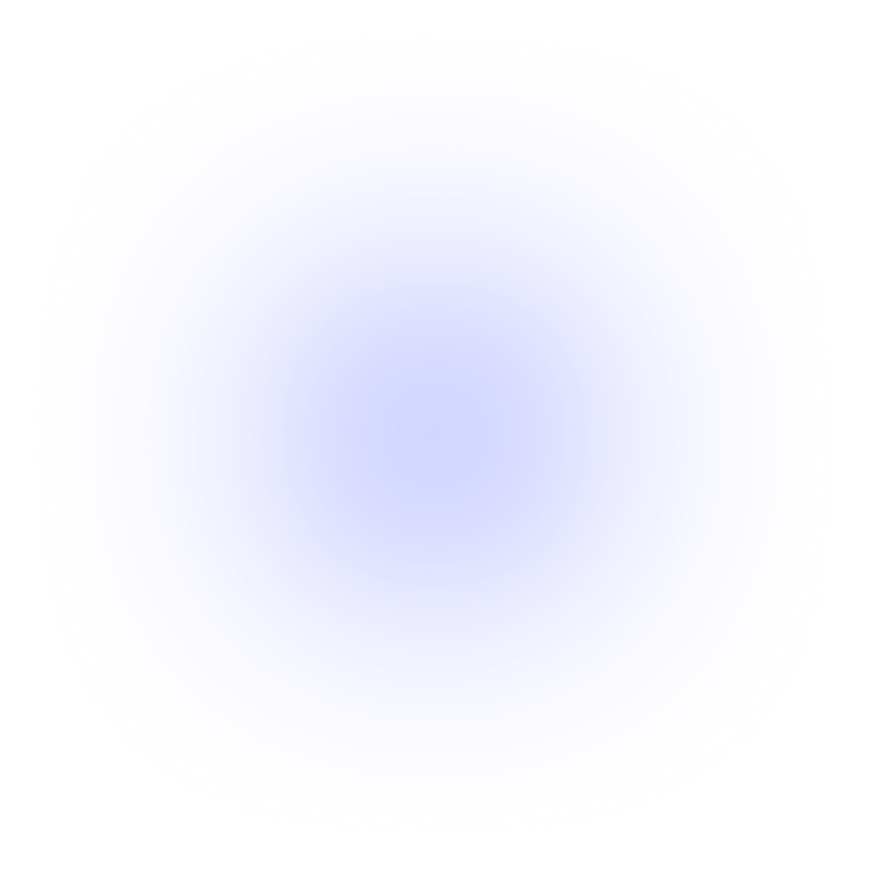
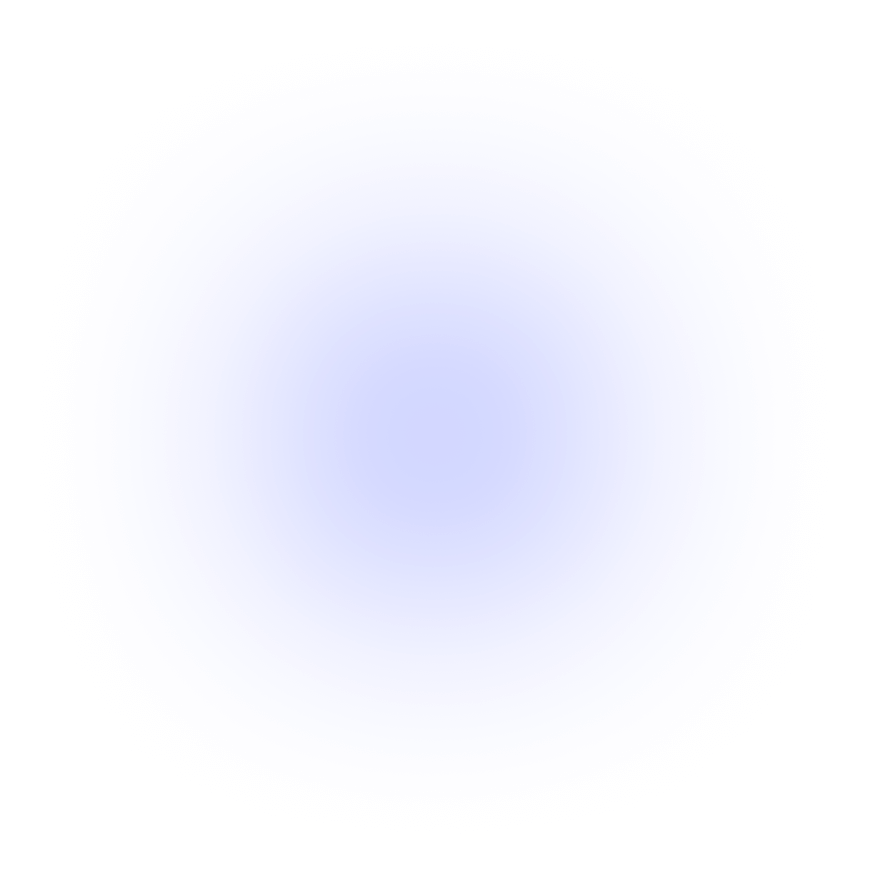
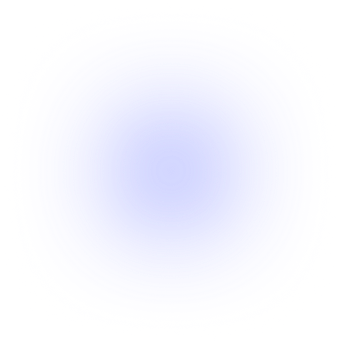
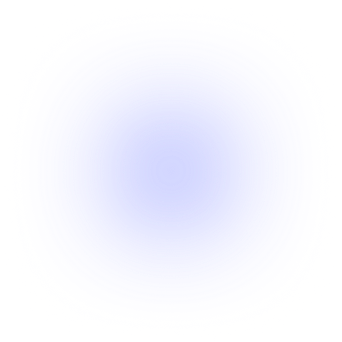
Maximise the benefits of Your Transferra Corporate Card with Google Pay
Streamlined Transactions
Manage your business payments from any device — smartphone, tablet or smartwatch. Stay in control wherever you are.
High Level of Security
Your Transferra card keeps your details protected from fraud and unauthorized use, giving you peace of mind with every transaction.
Tap-and-Go Payments
Transferra Corporate Cards with Google Pay make contactless payments effortless. Just one tap for fast, secure checkout, online or in-store purchases.
How to Add Transferra Card to Google Pay?
Google Pay is available on a wide range of devices, including Android smartphones, tablets, and wearables. You can easily add your Transferra Corporate Card to Google Pay through the Google Wallet app or by using Transferra’s mobile application.
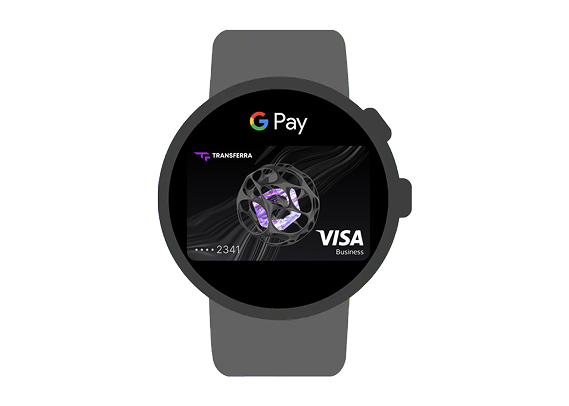
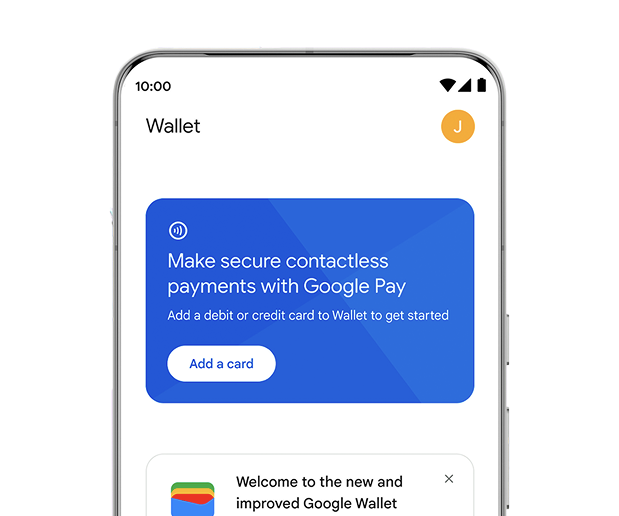
By Using Google Wallet
To add a Transferra Corporate Card to Google Pay, start by opening the Google Wallet app on your Android device. Once inside the app, tap the "Add to Wallet" option at the bottom of the screen.
Next, select "Payment card." If you've previously saved any cards to your Google Account, they will be displayed. To add a new card, tap "New credit or debit card."
You can either use your camera to scan the card details or manually enter them by selecting "Enter details manually." After entering your card information, tap "Save and continue" at the bottom of the screen. Be prepared to verify your card information if needed.
By Using the Transferra Application
To add your card to Google Pay using Transferra's application, simply open the card you want to add in the app and click the “Add to Google Pay” button.
Choose the device you would like to add your card to. Your card details will then be filled in automatically, and the card will be added to Google Wallet.
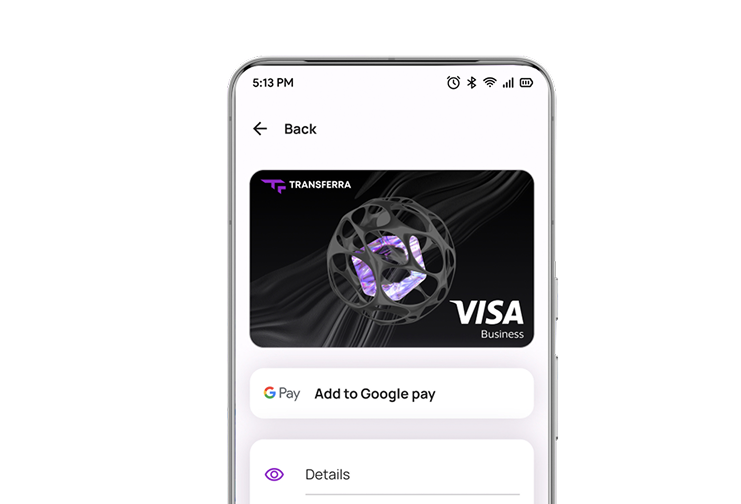
How to Pay with Transferra's Corporate Card on Google Pay
Improve your expense management with the convenience of Google Pay, whether you're navigating through apps or browsing websites.
Pay with Your Android Phone
- Unlock your phone and hold it near the contactless payment terminal.
- Choose the card. If you have multiple cards saved, select the card you want to use by tapping the card icon in the app.
- You might be asked to authenticate using your fingerprint, Face ID, or device PIN, depending on the settings on your phone.
- Hold your phone near the terminal until you see a confirmation on your screen.
Pay with Your Wear OS Smartwatch
- Double-press the side button on your Wear OS smartwatch to open Google Pay.
- Choose the card. If you have more than one card linked, scroll through and select the one you'd like to use.
- Hold your watch near the payment terminal until you see confirmation of the transaction.
Pay online
- Look for the Google Pay button. On supported websites or apps, select the Google Pay option at checkout.
- Review your details by confirming your billing, shipping information, and the card you want to use.
- Authenticate the payment by confirming your identity and finish the purchase securely using your saved Google Pay credentials.